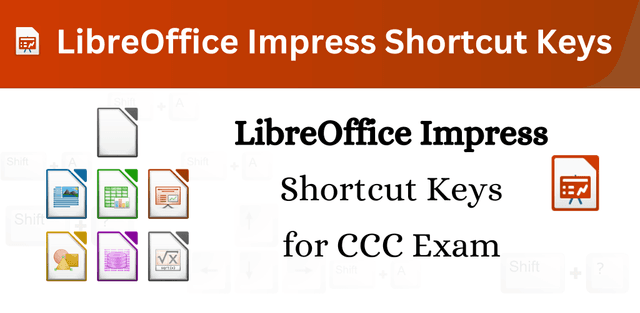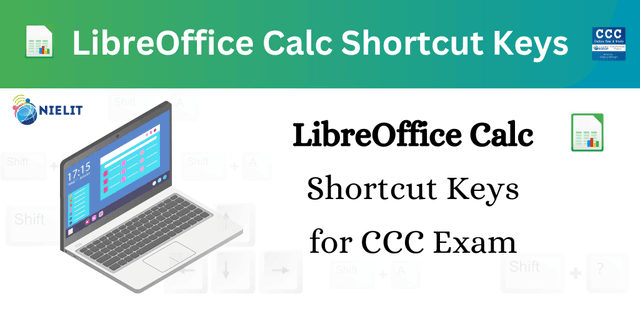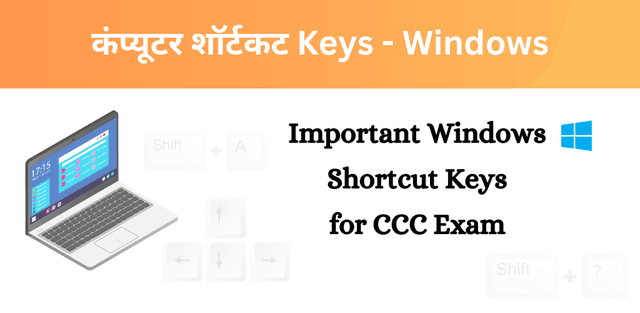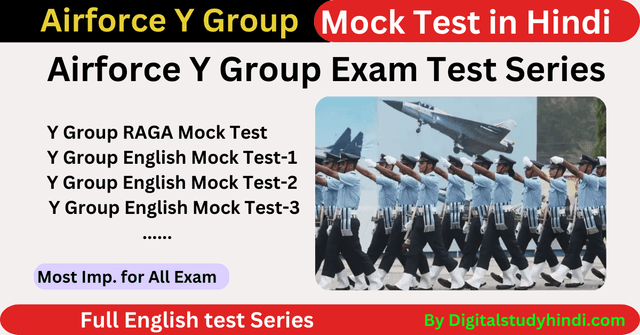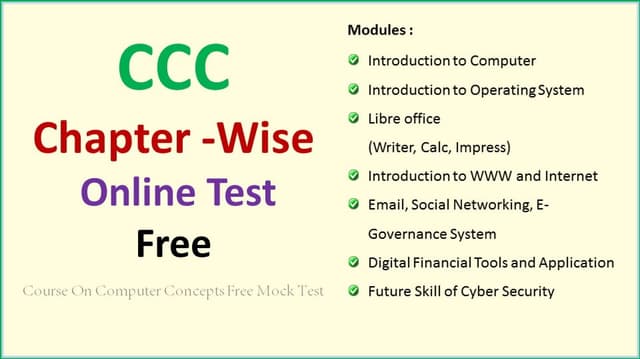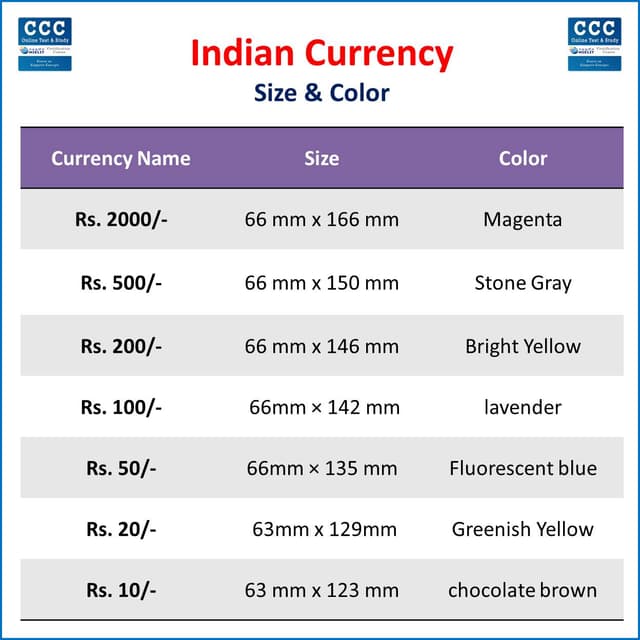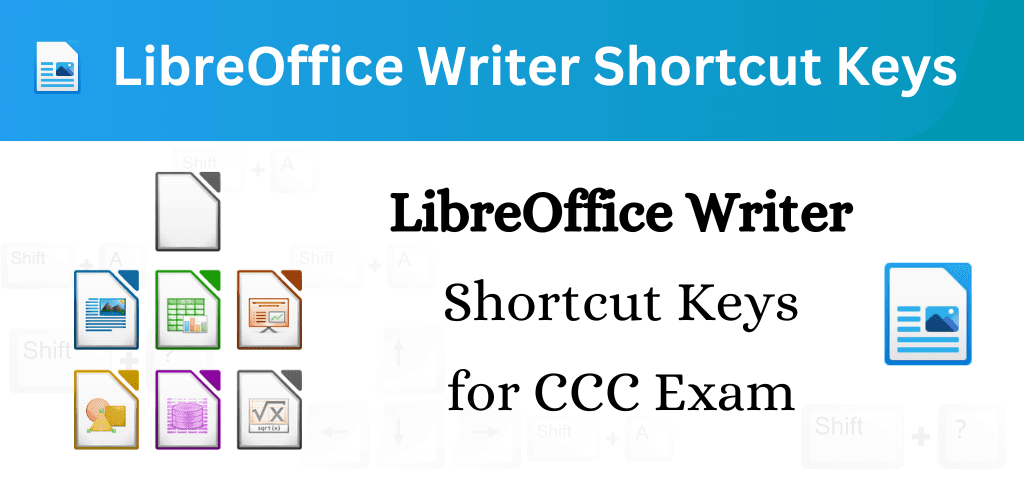
LibreOffice Writer Shortcut Keys for CCC – Important Keyboard shortcuts
Gaurav Jha
3/19/2024
What is LibreOffice?
LibreOffice is a free and open-source office suite that offers a comprehensive set of productivity tools for word processing, spreadsheets, presentations, drawings, and databases. It is compatible with multiple operating systems, including Windows, macOS, and Linux, making it a versatile choice for individuals, businesses, and educational institutions. LibreOffice provides a user-friendly interface and robust features comparable to commercial office suites.
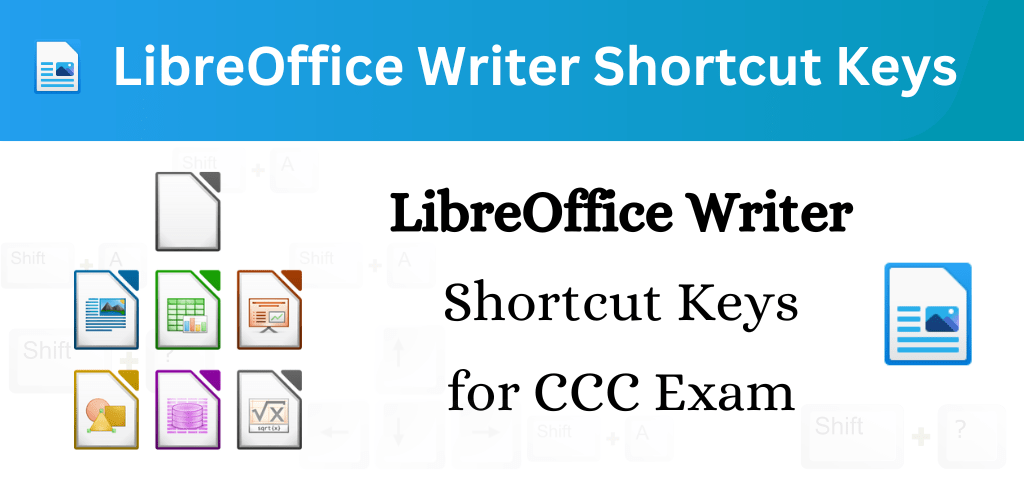
What is LibreOffice Writer?
LibreOffice Writer is the word processing component of the LibreOffice suite. It is a powerful tool for creating, editing, and formatting documents of various types, including letters, reports, resumes, articles, and more. LibreOffice Writer supports a wide range of file formats, including Microsoft Word documents, making it a seamless alternative for users transitioning from other word processing software.
LibreOffice Writer Keyboard Shortcuts Important for CCC Exam
|
Shortcut Key |
Action |
|
Ctrl + A |
Select All |
|
Ctrl + N |
Creating New Document |
|
Ctrl + O |
Opening a document |
|
Ctrl + S |
Save a document |
|
Ctrl + Shift + S |
Save as another copy |
|
Ctrl + P |
Print Preview |
|
Ctrl + Q |
Exit the LibreOffice |
|
Ctrl + X |
Cut the selected text |
|
Ctrl + C |
Copy the selected Text |
|
Ctrl + V |
Paste the cut or copied matter |
|
Ctrl + K |
Hyperlink |
|
Ctrl + Shift + V |
Paste Special Dialog box |
|
Ctrl + Z |
Undo the last action |
|
Ctrl + Y |
Redo the last action |
|
Shift + Ctrl + Y |
Repeat action |
|
Ctrl + F |
Find |
|
Ctrl + H |
Find & Replace |
|
Ctrl + G |
Go to |
|
Ctrl + Shift + P |
Superscript |
|
Ctrl + Shift + B |
Sub Script |
|
Ctrl + L |
Align Left |
|
Ctrl + R |
Align Right |
|
Ctrl + I |
Italic the selected word |
|
Ctrl + B |
Bold the selected word |
|
Ctrl + U |
Underline the selected word |
|
Ctrl + Shift + J |
Full Screen |
|
Shift + |
Move cursor left with single letter selection |
|
Shift + |
Move cursor right with single letter selection |
|
Ctrl + |
Go to right side next word |
|
Ctrl + |
Go to left side next word |
|
Ctrl + Shift + |
Go to right with selected word by word |
|
Ctrl + Shift + |
Go to left with selected word by word |
|
Move cursor up one line |
|
|
Shift + |
Selecting lines in upward direction |
|
Ctrl + |
Move cursor to beginning the paragraph |
|
Ctrl + Shift + |
Select to beginning the paragraph |
|
Move cursor down one line |
|
| Home |
Go to beginning of line |
|
Shift + Home |
Go to selecting the beginning of line |
| End |
Go to end of the line |
|
Shift + End |
Go to selecting end of the line |
|
Ctrl + Home |
Go to beginning of the document |
|
Ctrl + End |
Go to end of the document |
|
Ctrl + Shift + Home |
Go to selecting to beginning of the document |
|
Ctrl + Shift + End |
Go to selecting to end of the document |
|
Ctrl + Alt + E |
Extension Manager dialog box |
| F1 |
Help |
| F2 |
Formula Bar |
|
Ctrl + F2 |
Insert Field |
| F3 |
Complete Auto Text |
|
Ctrl + F3 |
Auto Text |
| F5 |
Navigator Show/Hide |
|
Ctrl + Shift + F5 |
Go to Page number |
| F7 |
Spelling Check |
|
Shift + F7 |
Auto Spelling Check |
|
Ctrl + F7 |
Thesaurus |
|
Ctrl + F10 |
Show Formatting Mark |
| F11 |
Manage Style |
| F12 |
Insert Number List |
|
Ctrl + F12 |
Insert Table |
|
Shift + F12 |
Insert bullets |
|
Alt + F12 |
Option LibreOffice User data |
|
Ctrl + Shift + F12 |
Number list and bullet list off |
|
Ctrl + F5 |
Show/Hide Side bar |
|
Ctrl + 0 |
Text Body |
|
Ctrl + 1 |
Heading 1 |
|
Ctrl + 2 |
Heading 2 |
|
Ctrl + 3 |
Heading 3 |
LibreOffice Writer Shortcuts:
- Ctrl + N: Create a new document.
- Ctrl + O: Open an existing document.
- Ctrl + S: Save the current document.
- Ctrl + P: Print the document.
- Ctrl + C: Copy selected text or objects.
- Ctrl + V: Paste copied text or objects.
- Ctrl + X: Cut selected text or objects.
- Ctrl + Z: Undo the last action.
- Ctrl + Y: Redo the last undone action.
- Ctrl + B: Bold selected text.
- Ctrl + I: Italicize selected text.
- Ctrl + U: Underline selected text.
- Ctrl + L: Align text to the left.
- Ctrl + R: Align text to the right.
- Ctrl + E: Center-align text.
- Ctrl + J: Justify text.
LibreOffice Calc Shortcuts:
- Ctrl + N: Create a new spreadsheet.
- Ctrl + O: Open an existing spreadsheet.
- Ctrl + S: Save the current spreadsheet.
- Ctrl + P: Print the spreadsheet.
- Ctrl + C: Copy selected cells.
- Ctrl + V: Paste copied cells.
- Ctrl + X: Cut selected cells.
- Ctrl + Z: Undo the last action.
- Ctrl + Y: Redo the last undone action.
- Ctrl + F: Open the Find dialog.
- Ctrl + H: Open the Replace dialog.
- Ctrl + B: Bold selected cells.
- Ctrl + I: Italicize selected cells.
- Ctrl + U: Underline selected cells.
- Ctrl + Shift + Arrow keys: Select cells quickly.
LibreOffice Impress Shortcuts:
- Ctrl + N: Create a new presentation.
- Ctrl + O: Open an existing presentation.
- Ctrl + S: Save the current presentation.
- Ctrl + P: Print the presentation.
- Ctrl + C: Copy selected slides or objects.
- Ctrl + V: Paste copied slides or objects.
- Ctrl + X: Cut selected slides or objects.
- Ctrl + Z: Undo the last action.
- Ctrl + Y: Redo the last undone action.
- Ctrl + B: Start a presentation from the current slide.
- Ctrl + F5: Start a presentation from the beginning.
- Ctrl + Shift + F5: Start a presentation from the current slide in full-screen mode.
These are just a few examples of the many keyboard shortcuts available in LibreOffice. By familiarizing yourself with these shortcuts and incorporating them into your daily tasks, you can work more efficiently and effectively across the LibreOffice suite. Happy shortcutting!
Why Use Keyboard Shortcuts in LibreOffice Writer?
Keyboard shortcuts are keystroke combinations that perform specific functions within an application, allowing users to execute commands quickly and efficiently. Here are several compelling reasons to use keyboard shortcuts in LibreOffice Writer:
- Enhanced Productivity: Keyboard shortcuts eliminate the need to navigate menus or use the mouse extensively, saving valuable time and streamlining workflow.
- Efficient Document Navigation: Shortcut keys for tasks such as moving the cursor, selecting text, and navigating through pages make document editing faster and more precise.
- Quick Formatting: Keyboard shortcuts for text formatting, such as bold, italic, underline, and font size adjustments, enable rapid styling of documents without interrupting the writing process.
- Common Operations Made Easy: Shortcuts for functions like copy, paste, undo, and redo simplify common operations and improve editing efficiency.
- Accessibility: Keyboard shortcuts are accessible to users with physical disabilities or those who prefer keyboard-centric workflows, enhancing inclusivity and usability.
By incorporating keyboard shortcuts into your workflow in LibreOffice Writer, you can boost your productivity, streamline document creation and editing, and master the essential tools needed for success in the CCC Exam and beyond. Experiment with these shortcuts to find the ones that align best with your writing style and workflow preferences. Happy typing!
Like what you see? Share with a friend.