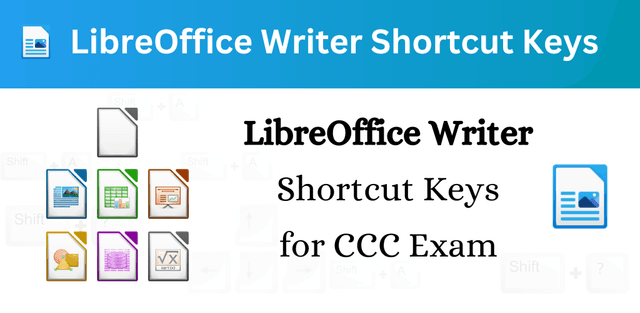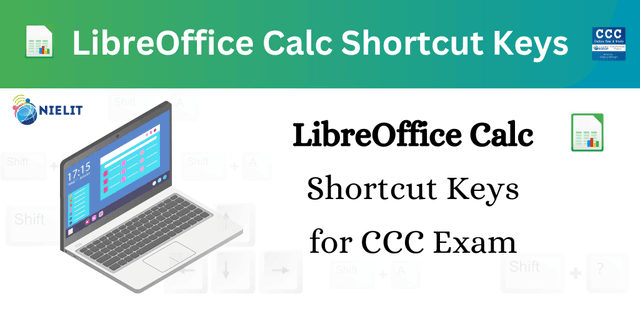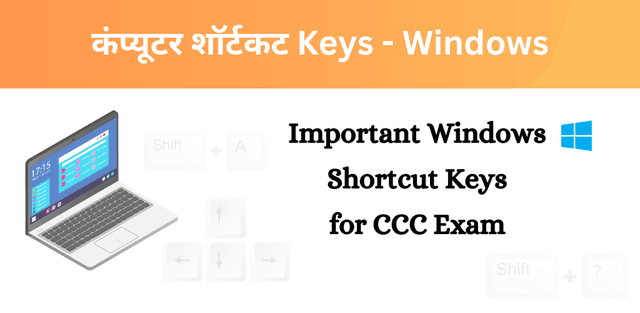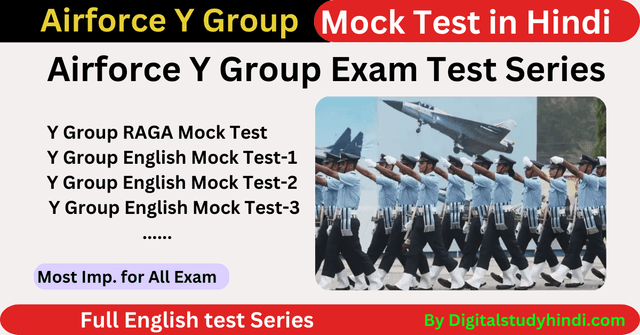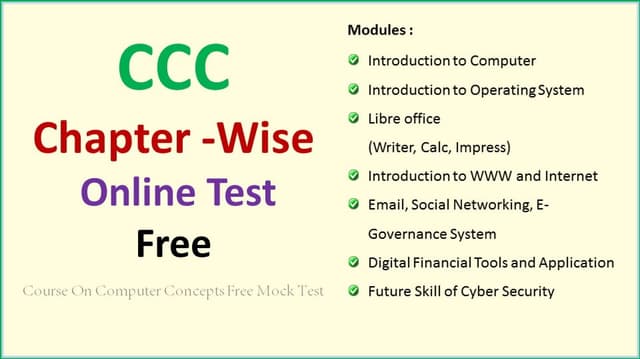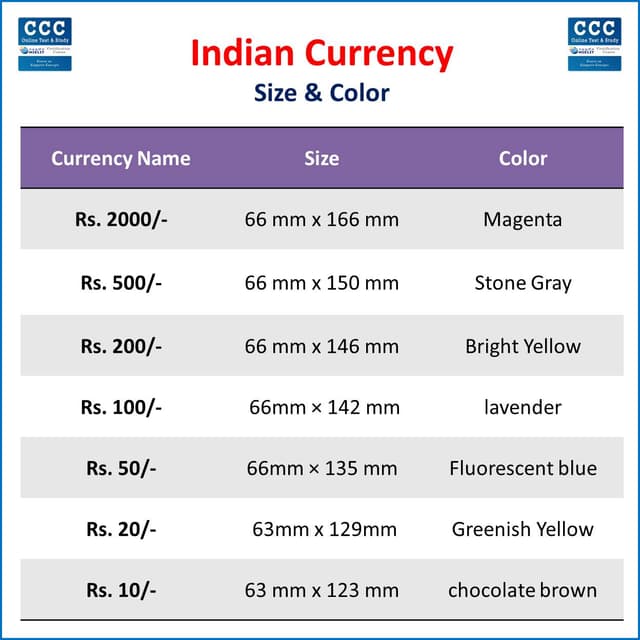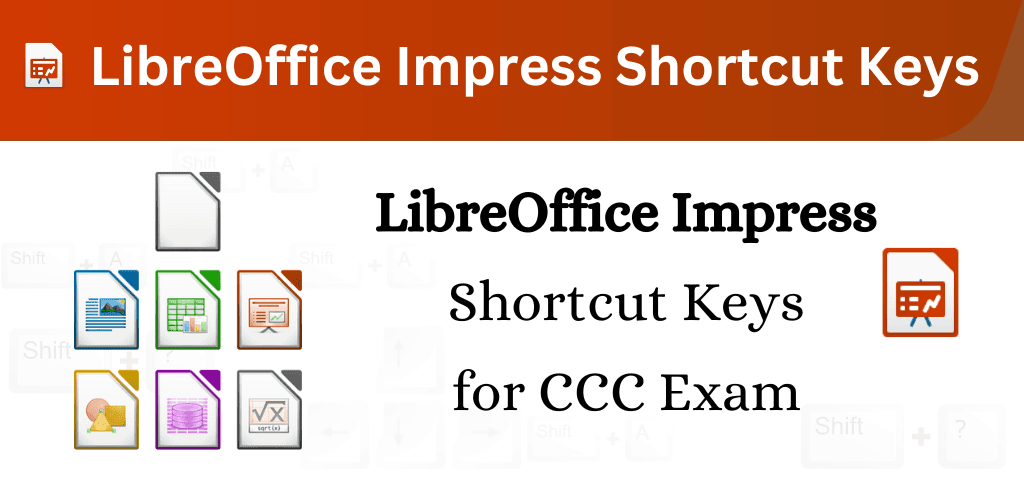
LibreOffice Impress Shortcut Keys – Important for CCC Exam
Gaurav Jha
3/20/2024
What is LibreOffice?
LibreOffice is a comprehensive office suite that includes various applications for word processing, spreadsheets, presentations, drawings, databases, and more. It is developed by The Document Foundation and is available for multiple operating systems, including Windows, macOS, and Linux.LibreOffice offers a wide range of features and tools, making it a viable alternative to commercial office suites. One of its standout applications is LibreOffice Impress, which is specifically designed for creating and delivering presentations.
Attempt free CCC Online Test in Hindi and English
Introducing LibreOffice Impress
LibreOffice Impress is a robust presentation tool that allows users to create stunning slideshows, presentations, and interactive content. It offers a plethora of features to design professional-looking slides, add animations, transitions, multimedia elements, and more. Whether you’re preparing a business pitch, educational presentation, or showcasing your creative work, LibreOffice Impress provides the tools you need to captivate your audience.
LibreOffice Impress Shortcut Keys
| Shortcut Keys | Action |
|---|---|
|
Ctrl + S |
Save a document |
|
Ctrl + Shift + S |
Save as a copy |
|
Ctrl + P |
|
|
Ctrl + Shift + O |
Print Preview |
| F2 | Text Box |
|
Shift + F3 |
Duplicate |
| F4 | Position and Size |
| F5 | View Slide Show |
|
Shift + F5 |
View Current Slide Show |
|
Ctrl + Shift + F5 |
Navigator |
| F7 | Spelling Check |
|
Ctrl + Shift + F8 |
Fit text to frame |
| F11 | Style |
| Home | Jump to First Slide in the slide show |
| End | Jump to last slide in the slide show |
| Esc | End Slide Show |
|
Alt + PgDn |
Go to next slide without playing effect |
|
Spacebar OR OR OR PgDn OR Enter OR N |
Play next effect (if any, else go to next slide). |
|
OR OR PgUn OR Backspace OR P |
Play previous effect again. If no previous effect exists on this slide, show previous slide. |
|
Alt + PgUp |
Go to Previous slide without playing effect |
|
1-9 + Enter (Number+ Enter) |
Go to a Particular Slide Or Go to Direct Slide Number |
| B | Show Black Screen |
| W | Show White Screen |
|
Shift + Ctrl + G |
Group |
|
Shift + Ctrl + Alt + + |
Ungroup |
|
Ctrl + + |
Bring to Front |
|
Shift + Ctrl |
Bring to forward |
|
Ctrl + – |
Send Backward |
|
Shift + Ctrl + – |
Send to Back |
|
Shift + Enter |
Line break without Paragraph |
|
Shift + |
Move cursor with selection to the left |
|
Ctrl + |
Go to beginning of the word |
|
Ctrl + |
Go to end of the word |
|
Shift + |
Move cursor with the selection to the right |
|
Ctrl + Shift + |
Selecting to the Right word by word |
|
Ctrl + Shift + |
Selecting to the left word by word |
| Home | Go to beginning of the line |
| End | Go to end of the line |
|
Ctrl + Del |
Delete word to right of the cursor |
|
Ctrl + Backspace |
Delete word to left of the cursor |
|
Ctrl + Shift + Del |
Delete a line to the right of the cursor |
|
Ctrl + Shift + Backspace |
Delete a line to the left of the cursor |
|
Ctrl + Drag |
Create a copy |
LibreOffice File Extensions
- .odt: Text document
- .ods: Spreadsheet file
- .odp: Presentation file
- .odg: Illustration or graphic
Like what you see? Share with a friend.